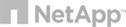FAQ's
What is web hosting?
Web hosting is what makes your website viewable to people all over
the world. Hosting makes it possible for others to view your website over the Internet
– without it; you're the only one who would ever see your Web pages.
Which Web hosting plan should I choose?
If you plan on using a Web application to blog, podcast, or create a shopping cart,
check to see what language the developers used to create the application. Knowing
the type of development language and sql database the application connects with
can help you determine whether or not you need Windows hosting or Linux hosting.
What can I use to build my website?
How you build your own website is entirely up to you. In fact,
most basic websites can be hand-coded using HTML.
How do I transfer my Web pages to your server?
Let's say you've built your own Web page using an HTML editor like Dreamweaver or
Microsoft Expression Studio. Before you can view your website on the Internet, you'll
need to upload the pages you've created from your computer to our server via FTP
(File Transfer Protocol).
If I already have a website, can I transfer it to your web hosting?
In most cases, moving your website hosting to Go Daddy is a relatively easy process.
If you have access to your existing website files, you can simply upload them using
an FTP client or through the Hosting Control Center. If you don't have a backup
of your website files, you should be able to get a copy of them from your current
website hosting provider.
Can I see who's visiting my site?
Yes! Every website hosting account comes with a Web statistics feature that, once
enabled, lets you gather Web traffic information about your website – for example,
how many people visit it, what keywords they type in to find you, and which pages
on your site they visit most often.
I just bought a hosting plan. Now what?
The first thing to do is activate your account. Go to Layer Next.com and click on
the My Account button. Type your Customer Number or Login Name and Password into
the boxes and click the Enter key on your keyboard.
Can I host multiple domain names with my hosting account?
Did you know one hosting package can be used to host multiple websites (Deluxe and
Unlimited hosting accounts only)? Or that you can set up various names (aliases)
for your site, directing visitors to specific pages?
|
Powered By
|
||||||||